CLOVER
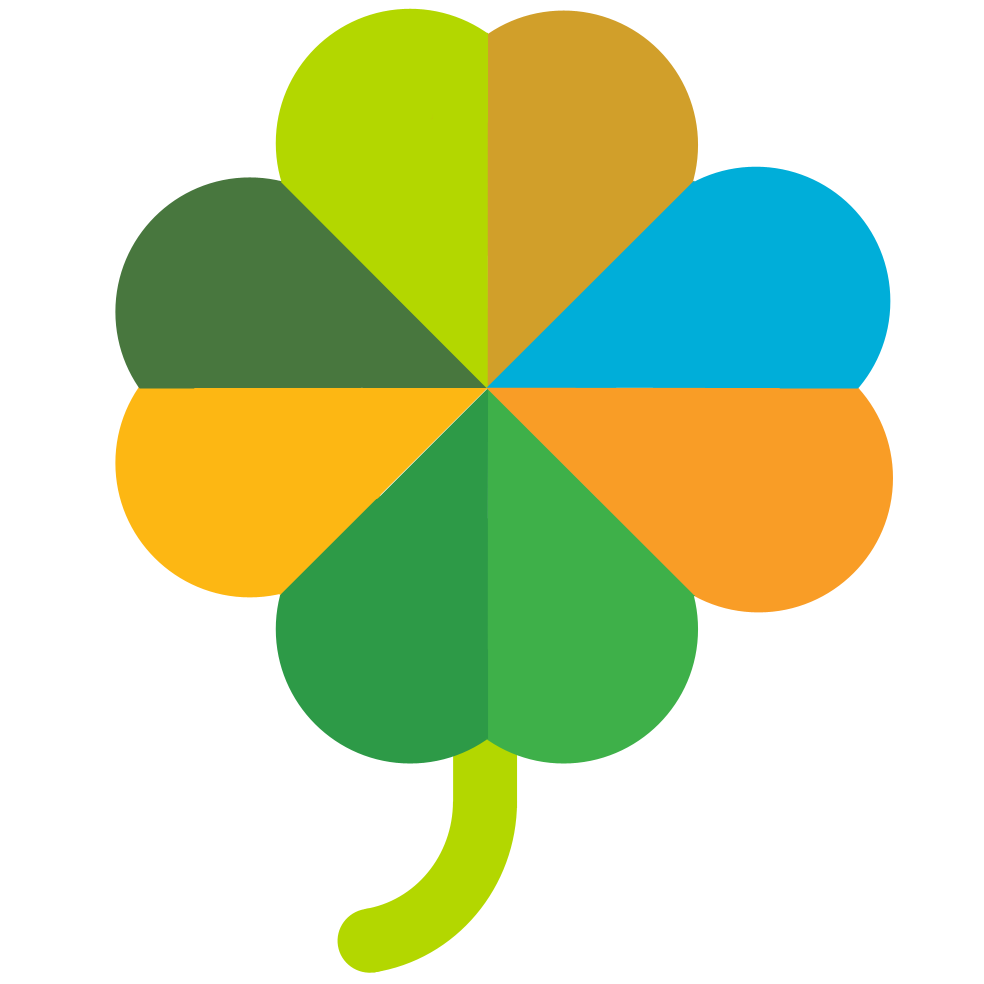
Repository for the CLOVER-energy Github organisation
View the Project on GitHub https://github.com/CLOVER-energy/CLOVER
Run Guide
The quick start guide below, based on content from the CLOVER repository, provides step-by-step introductions for downloading, setting up, and using CLOVER. For full documentation containing further information about CLOVER and more detailed descriptions of its functionality, please visit the Wiki.
1. Downloading CLOVER
The code for CLOVER can be downloaded from Github or installed via the Python package manager.
- If you intend to use CLOVER, but not develop or edit any of its code, then it is recommended that you install CLOVER from the Python package manager (either
piporanaconda) as this will guarantee that you install a stable version. See the Stable installation section for more information; - If you intend to develop or edit any of the code contained within CLOVER as part of your research, then it is recommended that you download CLOVER directly from Github using a git clone so that you can contribute to the repository. See the Downloading as a developer section for more information.
Stable installation
For a stable version of CLOVER, it is recommended that you directly install the latest version of CLOVER via the clover-energy package. This can be installed using the python package manage, pip, in the usual way:
python -m pip install clover-energy
This will download and install the latest version of CLOVER into the current virtual environment that you have running. If you are using Anaconda, please note that this will install CLOVER only for the virtual environment that you are currently in, not for your system as a whole. CLOVER can now be run by calling clover from a terminal anywhere on your system, though you will need to set up a location in order for it to run successfully. See ‘Setting up a new location’ below.
This should install all of the relevant dependencies for CLOVER as well as providing four installable executable files: new-clover-location, update-api-token, clover-hpc and clover, which are described in more detail below.
Note, installing CLOVER in this way will install the package to your conda environment or local computer and will not provide you with easy access to the source code files. To develop CLOVER and have access to the source code, ensure that you download the code from GitHub.
Upgrading
To update the version of CLOVER that you have installed, from anywhere on your system, run:
python -m pip install clover-energy --upragde
This will fetch the latest stable version of CLOVER and install it into your current virtual environment.
Downloading as a developer
To download the CLOVER source, with a view to editing and helping to develop the code, simply click the green Code button near the top of this page, copy the URL, and, in your local terminal, run git clone <URL> to get your local copy of CLOVER. From there, check out a new branch for any of your edits:
git checkout -b <new_branch_name>
2. Setting up your Python environment
CLOVER is a scientific package and, as such, uses Python packages that may not have come installed by default on your system. These packages can be easily installed, provided that you are connected to the internet, either using pip, the python package manager, or conda, a virtual-environment-based system. Instructions for conda are provided below.
Note: If you have installed CLOVER following the instructions in the Stable Installation section, then you do not need to install any dependencies, and you can skip straight to Setting up a new location.
Anaconda method
To install using conda, from the root of the repository, run:
conda install --file requirements.txt
Note, on some systems, Anaconda is unable to find the requirements.txt file. In these cases, it is necessary to use the full and absolute path to the file. E.G.,
conda install --file C:\\Users\<User>\...\requirements.txt
Pip install
Whether you are in an anaconda environment, or are using your native Python, you can use Python’s native package manager to install any dependencies. From the root of the repository, run:
python -m pip install -r requirements.txt
3. Setting up a new location
New locations can be set up in one of two ways:
- By creating a new location from scratch and inputting all necessary information. To do this, call the
new_locationhelper script with just the name of your new location. If you have installed CLOVER via agit clonecommand:python -m src.clover.scripts.new_location <new_location_name>if you are on a Linux machine, you can use the launch scripts provided:
./bin/new_location.sh <new_location_name>or, if you have installed the
clover-energypackage, eithernew-clover-location <new_location_name>or
python -m new-clover-location <new_location_name> - By basing the location on an existing location. To do this, call the
new_locationhelper script with the--from-existingflag. If you have installed CLOVER via agit clonecommand:python -m src.clover.scripts.new_location <new_location_name> --from-existing <existing_location>if you are on a Linux machine, you can use the launch scripts provided with the additional
from-existingflag:./bin/new_location.sh <new_location_name> --from-existing <existing_location>or, if you have installed the
clover-energypackage, eithernew-clover-location <new_location_name> --from-existing <existing_location>or
python -m new-clover-location <new_location_name> --from-existing <existing_location>
Updating an existing location
As part of the ongoing development of CLOVER, new features will be introduced. In order to incorporate these into existing CLOVER locations on your system, you can use the new_location script provided to update these locations:
python -m src.clover.scripts.new_location <location_name> --update
or, if you have installed the clover-energy package, either
new-clover-location <location_name> --update
or
python -m new-clover-location <location_name> --update
CLOVER will search through your location and attempt to replace missing files and include new files that have been brought in by an update. Note, CLOVER will not correct missing or invalid fields within files, these must be corrected manually and the User Guide should be consulted for more information.
4. Renewables ninja
Go to https://www.renewables.ninja/register to register a free account to gain your API token. This will be needed in order for CLOVER to correctly fetch and utilise solar profiles.
Once you have created a new location, you can input your API token using a CLOVER helper script.
If you have downloaded CLOVER using the git clone command:
python -m src.clover.scripts.update_api_token --location <location_name> --token <renewables_ninja_api_token>
or, if you have installed the clover-energy package, either
update-api-token --location <location_name> --token <renewables_ninja_api_token>
or
python -m update-api-token --location <location_name> --token <renewables_ninja_api_token>
5. Completing input files
Within your location folder you will find a subfolder named inputs. This contains the various input files which are used by CLOVER. These need to be completed in order for CLOVER to run. Some files are needed only for optimisations while some are needed for both optimisations and simulations.
Simulation and optimisation files
- Ensure that
inputs/generation/generation_inputs.yamlcontains your renewables.ninja API token and that the other parameters within the file are set correctly; - Complete
inputs/location_data/location_inputs.yamlwith the details of your location; - Complete the
inputs/generation/grid/grid_times.csvtemplate with the details of your location:- Grid profiles are a 1x24 matrix of hourly probabilities (0-1) that the grid is available,
- Input all grid profiles at the same time;
- Complete
inputs/generation/diesel/diesel_inputs.yamlwith information about your diesel generator; - Complete
inputs/load/devices.yamlwith the devices that your location needs and the parameters as appropriate. NOTE: CLOVER considers kerosene as a mitigated source. The best practice for leaving kerosene out of your location is to set theinitial_ownershipandfinal_ownershipof the kerosene device included by default to0. - In the
inputs/load/device_utilisationfolder, complete the utilisation profiles for each device e.g.light_times.csv:- Utilisation profiles are a 12x24 (monthly x hourly) matrix of probabilities that the specified device is in use in that hour,
- Each device in “Devices.csv” must have a corresponding utilisation profile;
- In the
inputs/simulationfolder, complete theenergy_system.yamlfile with the details of your location’s energy system; - In the
inputs/simulationfolder, complete thesimulations.yamlfile with the details of the simulation bounds that you wish to run.
Optimisation-only files
- Complete the
inputs/impact/finance_inputs.yamlwith the financial details of your location; - Complete the
inputs/impact/ghg_inputs.yamlwith the GHG-emission details of your location; - Complete the
inputs/optimisation/optimisation_inputs.yamlwith the various parameters used to define the scope of the optimisations;
See the user guide, available within the repository, for more information on these input files.
6. Running CLOVER
The operation of CLOVER can be broken down into two steps:
- Fetching and generating profiles
- Carrying out simulations and optimisations as appropriate.
When running a CLOVER simulation or optimisation, profiles will be generated if they are not present. However, these can also be generated on their own, without running a simultaion.
Profile generation
To generate the profiles on their own, run CLOVER with the name of the location only. If you have downloaded CLOVER from GitHub using the git clone command:
python -m src.clover --location <location_name>
or, if you are on a Linux machine,
./bin/clover.sh --location <location_name>
If you have installed the clover-energy package, run either
clover --location <location_name>
or
python -m clover --location <location_name>
Running a simulation
When running a CLOVER simulation, the size of the PV and storage systems needs to be specified on the comand-line:
python -m src.clover --location <location_name> --simulation --pv-system-size <float> --storage-size <float>
or, if you are on a Linux machine,
./bin/clover.sh --location <location_name> --simulation --pv-system-size <float> --storage-size <float>
If you have installed the clover-energy package, either
clover --location <location_name> --simulation --pv-system-size <float> --storage-size <float>
or
python -m clover --location <location_name> --simulation --pv-system-size <float> --storage-size <float>
where <float> indicates that a floating point object, i.e., a number, is an acceptable input. The number should not have quotation marks around it.
Running an optimisation
When running a CLOVER optimisation, the size of the PV and storage systems are optimised based on the information inputted in the optimisation_inputs.yaml file. To run an optimisation, simply call CLOVER from the command line:
python -m src.clover --location <location_name> --optimisation
or, if you are on a Linux machine:
./bin/clover.sh --location <location_name> --optimisation
If you have installed the clover-energy package, either
clover --location <location_name> --optimisation
or
python -m clover --location <location_name> --optimisation
Analysis
When running CLOVER simulations, in-built graph plotting can be carried out by CLOVER. To activate this functionality, simply use the --analyse flag when initialising a CLOVER simulation from the command-line interface. You can run the analysis without any plots by including the --skip-analysis flag.
7. Running CLOVER on Imperial College London’s high-performance computers
The operation of CLOVER can be broken down into the same steps as per running CLOVER on a local machine. These are described in Running CLOVER. On Imperial’s high-performance computers (HPCs), this functionality is wrapped up in such a way that a single entry point is provided for launching runs and a single additional input file is required in addition to those described in Completing input files. Consult the user guide or wiki pages for more information on what is required of the input jobs file.
Launching jobs
Once you have completed your input runs file, jobs are launched to the HPC by calling CLOVER’s launch script from the command-line:
python -m src.clover.scripts.clover_hpc --runs <jobs_file>
or, if you have installed the clover-energy package, either
clover-hpc --runs <jobs_file>
or
python -m clover-hpc --runs <jobs_file>
For more information, contact Phil Sandwell (philip.sandwell@gmail.com) or Ben Winchester (benedict.winchester@gmail.com).